Convert Black Sacrament Armor to SE Step-by-Step
Article #4 in a 10-part series.
- 1 - Skyrim Special Edition Released
- 2 - Convert Old Skyrim Mods for SE
- 3 - How to Disable Random Dragons in Skyrim
- 4 - this article
- 5 - How to Update Meshes for Skyrim SE
- 6 - Werewolf Meter Papyrus Script Overview
- 7 - Skyrim SE - XPMSSE: Modify Weapon Positions
- 8 - Show Your Tail With Campfire Cloak In Skyrim
- 9 - Skyrim Frostfall and Survival Armor Edit for Warmth
- 10 - Frostfall SE with SKSE64
This tutorial example converts “Arise - Chapter 1 - Black Sacrament Armor” by AmethystDeceiver for use with Skyrim Special Edition. The same steps apply to basic mods that only require converting ESP and BSA files. Loose files may be included, and this example contains several. This article assumes understanding of file manipulation and manual mod installation.
(Updated 2018 to cover new sofware)
Remember: For personal use only. Please do not repost or re-distribute converted mods without the author’s consent.
Keep in mind that modding your game comes with risks, so backup your saves and the files you’re working on. This tutorial shows a complete step-by-step conversion of “Black Sacrament Armor” for use with Skyrim SE. Mods like this that include new meshes should be scanned to ensure 64-bit compatibility. If a mod includes custom NPCs then Creation Kit will generate the new FaceGenData for you, but be aware customized faces may require extra handling.

prerequisites
It’s assumed you have experience working with mods including managing load order, checking for conflicts, and working with files.
- download zip-archive of “Black Sacrament Armor” from Nexus (I’m using “Black Sacrament Armor v4-1 - High Def-5696-4-1.7z”)
- BSABrowser to open and extract BSA-file
- (optional) SSE Nif Optimizer to scan and optimize meshes for 64-bit compatibility
- Creation Kit 64-bit for SE obtained using Bethesda.net launcher
For installation of Creation Kit 64-bit, see “Convert Old Skyrim Mods to SE” (article #2).
important notes
- BSA-file must be spelled exactly like the ESP-file (you may have extra BSA files for textures).
- BSA archive follows the same folder structure beneath the “Data” folder (meshes, textures, scripts, etc).
outline
Goal: create ESP-file(s) and BSA-file(s) compatible with Skyrim SE then install for play.
These steps will work in general for a mod archive containing ESP and BSA files without new animations or NPCs. Review “Convert Old Skyrim Mods to SE” (article #2) to see what to watch out for when converting a mod in general.
- Unpack the zipped archive to an empty folder for inspection.
- Use BSABrowser to Unpack the BSA-file to an empty data-folder, I refer to as the out-folder.
- Check files that may need extra tools to update.
- Load the ESP-file in Creation Kit and save.
- Pack new BSA-file using Archive (included with CK) from your out-folder.
- Place all necessary files in your Skyrim Special Edition Data folder including any loose files in appropriate sub-folders.
Step 1: unzip or install
Unpack the downloaded archive, or if already in your original Skyrim data folder then you may work from there. You may also use your mod manager to install into Skyrim SE. Organization is up to you. This mod includes optional ESP-file for armor replacement and loose script files. Note these for later.
Copy the ESP, BlackSacramentArmor.esp to your Skryim SE Data folder.
If using the outfit replacer then also ensure your choice of BlackSacramentDBReplacer.esp is in your Skyrim SE Data folder (easiest using mod manager to install to old Skyrim or SE).
Step 2: Unpack BSA with BSABrowser
The old archive files (BSA) for 32-bit Skyrim are not compatible with Skyrim Special Edition, so we must unpack the old and use the contents to make a new archive.
Create a new folder to hold your extracted files. My folder is on my F-drive, and I created F:\skyrimOut\Data\ to put my extracted files into. I call this the out-folder and named it similarily, and included the sub-folder Data to make it easier when using the Archive tool.
Launch BSABrowser and load the BlackSacramentArmor.bsa BSA-file. On the right-side pane select all the files (Ctrl+A) then right-click and choose “Extract Folders” option (or use the “Extract all” button at bottom). This option will keep the files in correct folders. Choose your out-folder created above (F:\skyrimOut\Data\). See the screenshot below. Your unpacked files should now be organized beneath the Data folder including meshes and textures sub-folders just like your normal game Data folder.
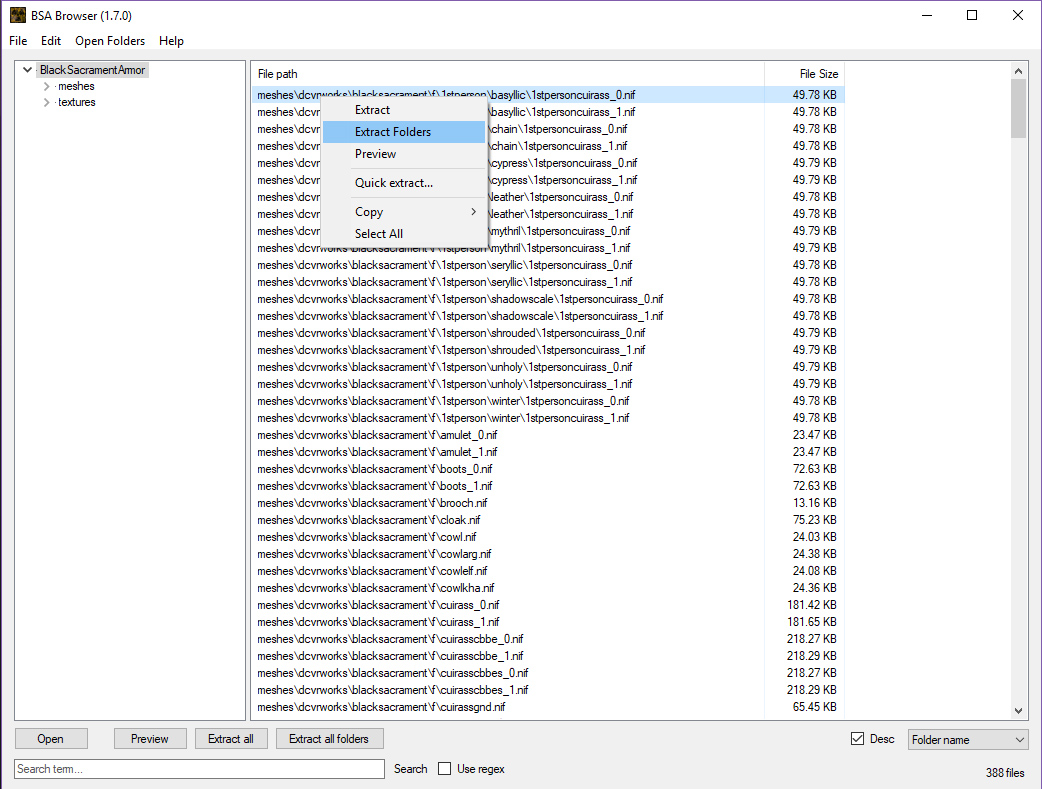
Step 3: Check files (optional for this example)
Here it’s a good idea to look through the files to see if we need to do extra work such as updating meshes or animations. Check loose files and files unpacked from the BSA.
This mod includes weapons and armor meshes to check. These mesh files have the extension .nif and reside beneath the “meshes” folder structure. Ousnius created a handy tool to check and convert meshes automatically: SSE Nif Optimizer. This tool scans an entire folder you’ve selected and automatically optimizes the meshes. I’ve scanned them using Nifscan and found all meshes are 64-bit compatible, so you may skip this step if you wish. Optimizing is always nice, though.
For other mods review “Convert Old Skyrim Mods to SE” to see what files might need updating. Also see my “How to Update Meshes for Skyrim SE” guide on using Nifscan and NifSkope.
Step 4
Launch Creation Kit (64-bit). Select File -> Data from the menu. We want to be sure Update.esm is a master, so double-click the checkbox beside it to check it. Do the same for Skryim.esm (optional–CK will check it for you).
Find BlackSacramentArmor.esp in the list (ordered by date) and double-click the checkbox next to it to X-it.
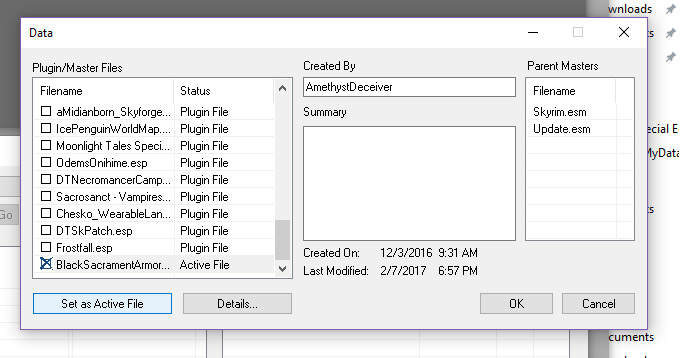
Click Set As Active File and note that the Status column changes.
Click OK to load. There’ll be warnings. Just click the Yes to All button for each.
Once the ESP is finished loading, click the save-icon to save it.
Close CK. (Note if ESP includes NPCs then CK generates FaceGen data that you may leave as loose files or pack into new BSA.)
If using BlackSacramentDBReplacer then repeat.
(Note: CK automatically makes certain changes that may not apply to some plugins, but better safe than sorry. Also be aware that some NPC mods with custom faces may lose their faces, so you may need to copy those faces back.)
Step 5
Let’s pack a new BSA that’s compatible with Skyrim SE using the Archive tool which comes with CK.
Launch \Skyrim Special Edition\Tools\Archive\Archive.exe.
Check the boxes corresponding to the types of files in the archive to compress. If your archived file includes sounds then check the box for sounds. This armor mod only includes meshes and textures. Check the boxes: Compress Archive, Meshes, and Textures.
Before adding your files, go down to Root Dir: and change it to your out-folder (F:\skyrimOut\Data\).
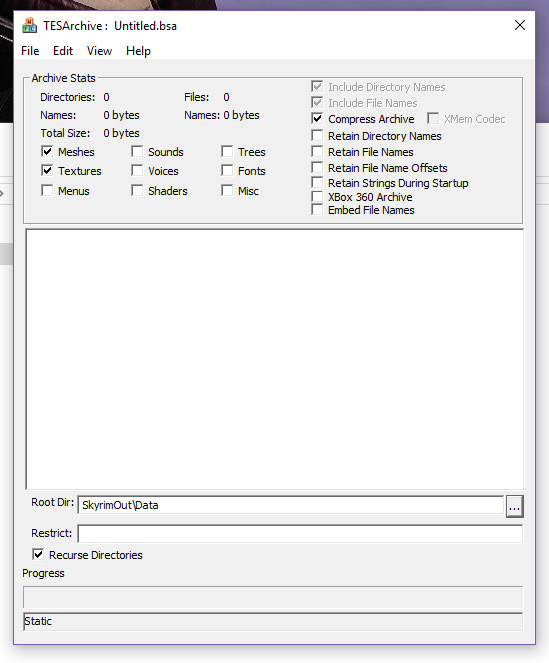
From menu, select Edit -> Add Directory and choose the same out-folder. The box should show your sub-folder structure as if inside the game’s Data folder (meshes, scripts, etc).
Important: Ensure your folder structure is correct organized the same as your game beneath the data folder such as seen in the screen capture below. If “Data” folder appears at the top level, check your selection for Root Dir and try again.
From menu, select Edit -> Check All Items.
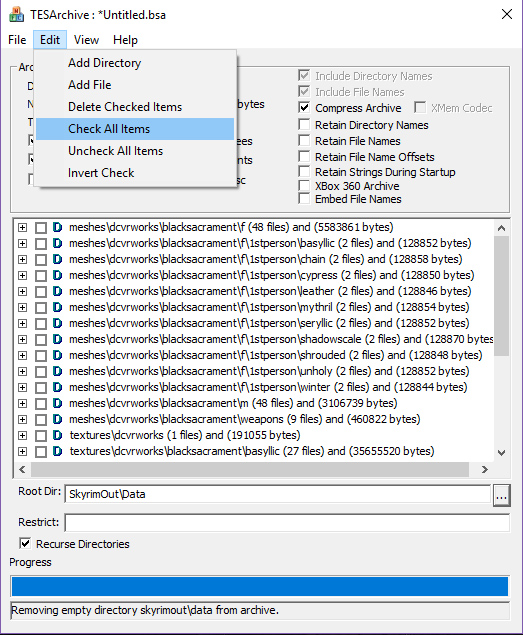
Select File -> Save As and name the file exactly the same as the ESP, BlackSacramentArmor.
Step 6:
Copy the new BSA(s) to your Skyrim Special Edition Data folder, and ensure your ESP(s) are there as well. Optionally, you may create a new zip-archive to add to your mod manager.
Don’t forget the loose files
There should be 17 script files, all prefixed with DCVR, which go in the Data\scripts folder. Optionally, you may pack these scripts into the same BSA in step 5. If using a custom body option, there may be files located in Data\meshes\dcvrworks\blacksacrament.
You may copy the loose files manually from your old Skyrim installation, or from the un-zipped folder in step 1.
(optional) create a new zip-archive for mod manager
Copy your new BSA and ESP files to overwrite the old ones in the folder you unzipped in the first step. Zip and add to your mod manager.
test
Your files, BlackSacramentArmor.bsa and BlackSacramentArmor.esp (and BlackSacramentDBReplacer.esp) should be in your \Skryim Special Edition\Data\ folder as normal. Check the spelling of your BSA-file. Use WyreBash, NMM, or the game itself to adjust your load order and enable the ESP(s). Make sure all your loose files are installed in correct sub-folders.
Play.
If loading your save freezes or crashes immediately:
- Are you using the old BSA for 32-bit Skyrim? See step 5
- Did you accidently make changes to the plugin in Creation Kit? Try loading with the original BlackSacramentArmor.esp.
If you get purple textures or invisible armor pieces, review:
- Is your BSA-file spelled correctly?
- Is your BSA folder structure correct? Compare new BSA using Archive tool (or BSAManager) side-by-side with old BSA.
If you can’t dig the grave:
- Did you remember to include the script files in the Data\scripts folder? See step 6 – “Don’t forget the loose files”
Questions or suggestions?
You may contact me using the form, on Nexusmods, or dracotorre gmail.
Article #4 in a 10-part series.
- 1 - Skyrim Special Edition Released
- 2 - Convert Old Skyrim Mods for SE
- 3 - How to Disable Random Dragons in Skyrim
- 4 - this article
- 5 - How to Update Meshes for Skyrim SE
- 6 - Werewolf Meter Papyrus Script Overview
- 7 - Skyrim SE - XPMSSE: Modify Weapon Positions
- 8 - Show Your Tail With Campfire Cloak In Skyrim
- 9 - Skyrim Frostfall and Survival Armor Edit for Warmth
- 10 - Frostfall SE with SKSE64
Skyrim, Skyrim Special Edition, and The Elder Scrolls are trademarks of Bethesda Softworks LLC. All other trademarks belong to their respective owners.