Convert Old Skyrim Mods for SE
Article #2 in a 10-part series.
- 1 - Skyrim Special Edition Released
- 2 - this article
- 3 - How to Disable Random Dragons in Skyrim
- 4 - Convert Black Sacrament Armor to SE Step-by-Step
- 5 - How to Update Meshes for Skyrim SE
- 6 - Werewolf Meter Papyrus Script Overview
- 7 - Skyrim SE - XPMSSE: Modify Weapon Positions
- 8 - Show Your Tail With Campfire Cloak In Skyrim
- 9 - Skyrim Frostfall and Survival Armor Edit for Warmth
- 10 - Frostfall SE with SKSE64
This article assumes the reader has basic knowledge of mod creation. Beginners should consider trying some Creation Kit tutorials first. For step-by-step examples, see “Convert Black Sacrament Armor to SE” and “Update Meshes for Skyrim SE”.
When transferring existing plugins from Skyrim 2011 to Skyrim Special Edition (SE), there are a few important changes to consider. Many mods should convert without too much effort, but be aware that some mods may require extra editing. Mods depending on SKSE or SkyUI require advanced skills, and mods with dirty edits or other issues may need special attention. Mod author, Arthmoor, outlined changes for Skyrim SE on AFKmods:
- Animation files (.hkx) need updating using tool included with SSE Creation Kit (CK).
- BSA files need repacking using the archive tool included with CK.
- Some meshes (.nif files) may need updating.
- Textures using .dds should work. Targa .tga-files will not work.
- Normal maps may need to be updated using DXT5 compression.
- Plugin ESP files should be checked and updated by loading and saving in SSE CK.
Creation Kit may be obtained at bethesda.net by using their manager. Install CreationKit to your Skyrim Special Edition folder. If a plugin has multiple masters, don’t forget to edit CreationKit.ini under General section:
bAllowMultipleMasterFiles=1
bAllowMultipleMasterLoads=1Player’s notes
If an author has long since disappeared, players may convert mods for personal use. Stick to simpler mods and realize some conversions may require practiced editing skills. Watch out for plugins that edit waterflow, NPCs, or lighting. You may want to use TES5Edit check-for-errors feature first. Even though some errors or dirty edits may be fine in 2011 Skyrim, these errors may break or cause other issues in Skyrim SE. Best to let original author fix these issues.
Please do not distribute mods without author’s consent.
BSA repack
Old archive files are not compatible with SE. If the plugin includes an archived BSA-file, it must be packed with the new archive tool included with CK. Extract the contents of the old BSA using BSAopt into an empty folder. Load the existing BSA, select all contents, choose use folder button, and unpack. Check for meshes, FaceGen data, or animation files that may need updating (see below).
The new CK archive tool, archive.exe, is found in \Skyrim Special Edition\Tools\Archive\ folder. If your loose files are located somewhere other than in “Data” folder, change the Root Dir to where your files are located. Load the extracted contents folder using Edit->Add Directory and make sure everything has a checkmark (Edit->Check All). Check compression if you’d like. Choose File->Save As to archive and use the same name. Verify folder structure of archived file using BSA Browser.
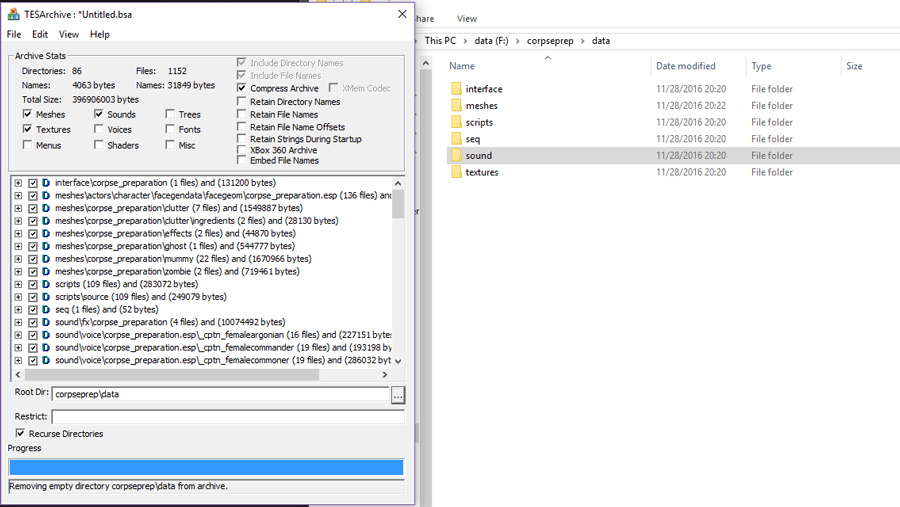
screen shot above is from a different BSA browser
Clean up loose files and test in game.
Check and update meshes
update: for the easy way, use SSE Nif Optimizer instead of the following.
Use Nifscan to check for problems and NifSkope to update meshes. There are alternative methods available to scan and fix meshes.
Drop Nifscan.exe into the folder with meshes (scans all .nif-files in folder and sub-folders), and use Command Prompt to run Nifscan.
Nifscan notes any files that may have issue in SE, such as “contains strips unsupported by SSE” after the filename. The primary incompatibility is the existence of skin-strips which need to be converted into triangles.
For step-by-step instruction with video tutorial, see “How to Update Meshes for Skyrim SE”
Convert animation .hkx files
The SSE CK comes with a tool, HavokBehaviorPostProcess found in \Skyrim Special Edition\Tools\HavokBehaviorPostProcess\ which includes a readme.txt explaining the method and a sample batch file. Go nuts.
FaceGenData
Load original ESP-file into CK 64-bit and save. Updated FaceGenData will be saved in the normal folder locations:
- \meshes\character\facegendata\facegeom\plugin-name
- \textures\character\FaceGenData\FaceTint\plugin-name
Repack these files into BSA keeping the same directory structure then delete the generated folders.
Warning: Customized face geometry, such as those modeled or exported from Racemenu, may be lost. Instead you may prefer to delete this generated data and use original data with SE nif optimization.
Check normal, specular maps
You’ll quickly realize if the map is in unsupported format when the game crashes (CTD). Some body and face mods may cause a crash in racemenu during character creation. Save original maps using the DXT5 format. Players may consider removing these textures or find a compatible mod.
Update plugin .esp
Load the plugin created using old CK into new SSE CK including Update.esm as a master, and save. CK will automatically update specific requirements. If plugin includes NPCs or creatures, check for new generated FaceGenData to repack as noted above. Plugin authors may want to check for any surprises using SSEedit. Be aware that some edited features may require manual updating.
Reminder: If CK generates new FaceGen data, and you don’t want it, remove the generated data folder as noted above.
Some warnings on loading a plugin is normal, but pay attention to plugin-specific warnings or warnings when saving. Also, try xEdit check-for-errors feature. Some of these errors may be fine in 32-bit Skyrim, but may break or cause odd side-effects in SE that will need to be fixed.
All form versions are supported and safe to use, been so since Fallout 3 back in 2008 when they added it. Resaving plugins in CK before release is a good modding practice to fix whatever issues the official editor won’t like just in case.
— zilav, author of xEdit and NifSkope, “About file header” on step-project.com
For players - is the converted mod safe?
Mod plugins (esp or esm) copied over from old Skyrim and not properly converted to SE may possibly lead to save-file corruption or other problems. If the conversion was done by the original author, or a reputable author, it’s a good bet the converted mod is safe. Modding a game is risky business. Read the description carefully and check the comments or bug reports.
File header: Form Version ID by itself says nothing about proper conversion.
Dirty Weasel Media has posted YouTube “Modding Guide Ep.2 - Are Your Mods Safe?” which reveals methods to check Form Version ID in the header. The new CK for Skyrim Special Edition saves with Form Version ID 44 in the header, and CK for origial Skyrim uses 43. Use SSEEdit to view the Form Version within the File Header.
If finding Form Version ID = 43, the plugin could be fine, but you may follow directions under update plugin .esp above if the author isn’t around to convert it. Note that some plugins may require extra tools and advanced skills to properly convert for SE. Form Version ID = 44 by itself does not mean properly converted.
Dirty Weasel Media notes in video: “these methods will only show that .esp/.esm was created in the SSE CK, not that it was done correctly.”
Authors know best about their plugin compatibility, so try not to bug them if their Form Version ID = 43 unless you show evidence of save corruption or other problems.
Update:
Rumors of form version causing save corruption continue to swirl around Nexus, some of them referencing the video mentioned above. Comprehension failure, I suppose.
Be aware that this form version in the header is only an indicator of what software saved the file, and has no impact on your game. A plugin with Form Version of 43 in the header by itself will not cause save-game corruption. This is mentioned in Dirty Weasel Media’s video, and you’ll find the author following up in the comments: “An older Form Version in itself does not cause the save corruption.”
SSE supports all form versions up to 44, older ones DO NOT corrupt saves. Badly made mods and conflicts do but this is not related to SSE in any way and form versions particulary
— zilav, author of xEdit and NifSkope, RLO-SSE Nexus forum
Article #2 in a 10-part series.
- 1 - Skyrim Special Edition Released
- 2 - this article
- 3 - How to Disable Random Dragons in Skyrim
- 4 - Convert Black Sacrament Armor to SE Step-by-Step
- 5 - How to Update Meshes for Skyrim SE
- 6 - Werewolf Meter Papyrus Script Overview
- 7 - Skyrim SE - XPMSSE: Modify Weapon Positions
- 8 - Show Your Tail With Campfire Cloak In Skyrim
- 9 - Skyrim Frostfall and Survival Armor Edit for Warmth
- 10 - Frostfall SE with SKSE64
Skyrim, Skyrim Special Edition, Creation Kit, and The Elder Scrolls are trademarks of Bethesda Softworks LLC. All other trademarks belong to their respective owners.