Dee Count v1.6
Dee Count updated to version 1.6 with new look for iOS 7 style and added support for scanning bar codes with the iPad camera. The layout is nearly the same, but flipping right and left sides of main workspace.
- Note: “Scan Bar Codes” button requires iOS 7 and appears when on-screen keyboard is visible; external keyboard device is ejected.
- updated manual on Scribd
Dee Count is an inventory counting program targeted at those wanting to count and compare counts quickly using an iPad. Inventory management is not the primary goal.
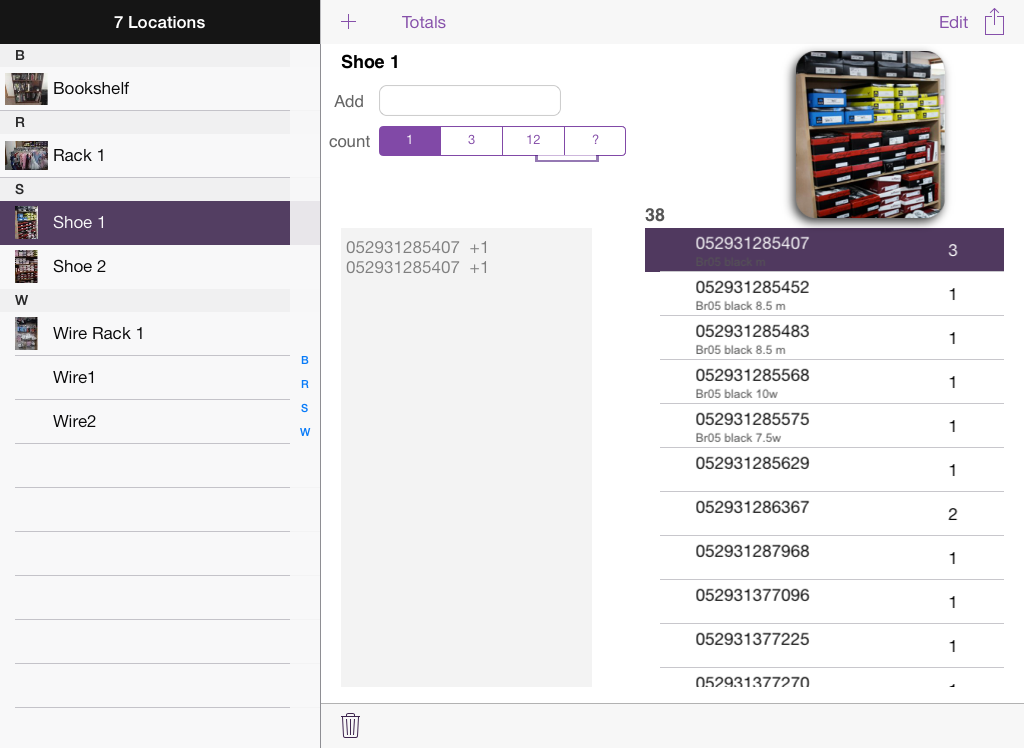
Scanning Bar Codes with Camera
Scanning bar codes using the built-in iPad camera requires iOS 7. The “Scan Bar Codes” button appears when the on-screen keyboard is visible; your external keyboard device is not active. If you have an external keyboard device connected, eject the device and tap the add box.
Tapping the “Scan Bar Codes” button opens the camera view. When a bar code is detected, a blue line appears over it along with the detected code. Tap the camera view to add the code as a count.
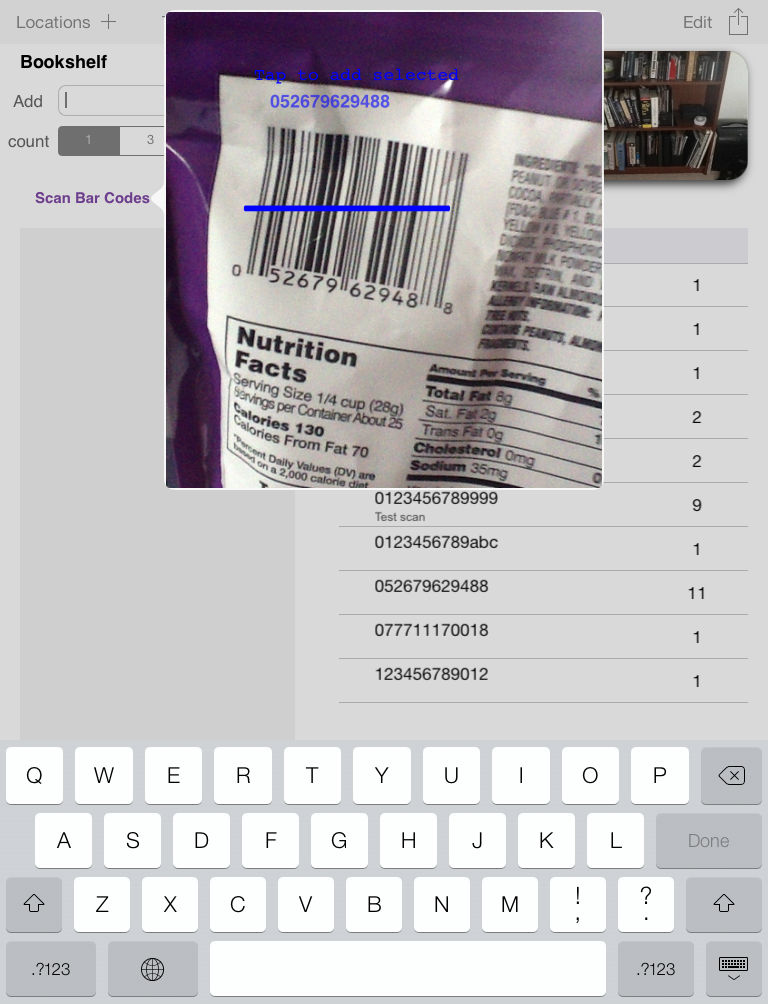
Note that scan success depends on the size and quality of the bar code. An external laser bar code scanner like Scanfob 2002 is recommended, but sometimes it’s nice to do a quick scan with the camera. A newer iPad with a camera having 1080p video support, newer than iPad 2, works best. The screen shots on this page were taken on an iPad 2, but notice the size of the bar codes. I had a much tougher time with smaller bar codes found on books or shoe boxes with the iPad 2. I’ve tested with the iPad Retina which works much better.
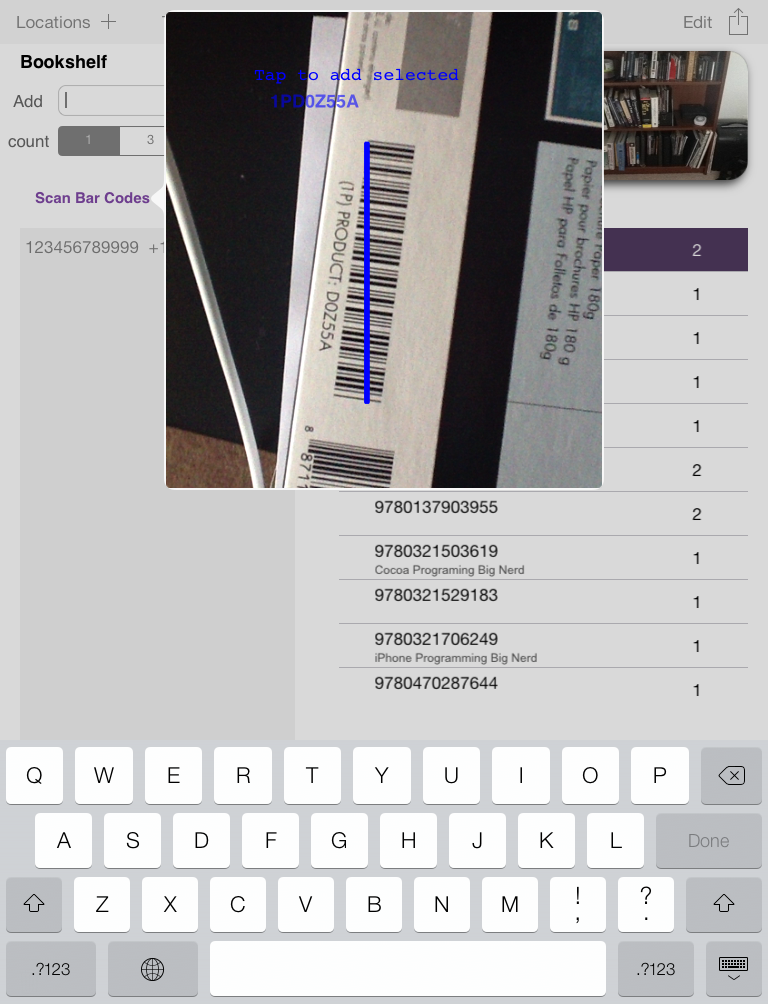
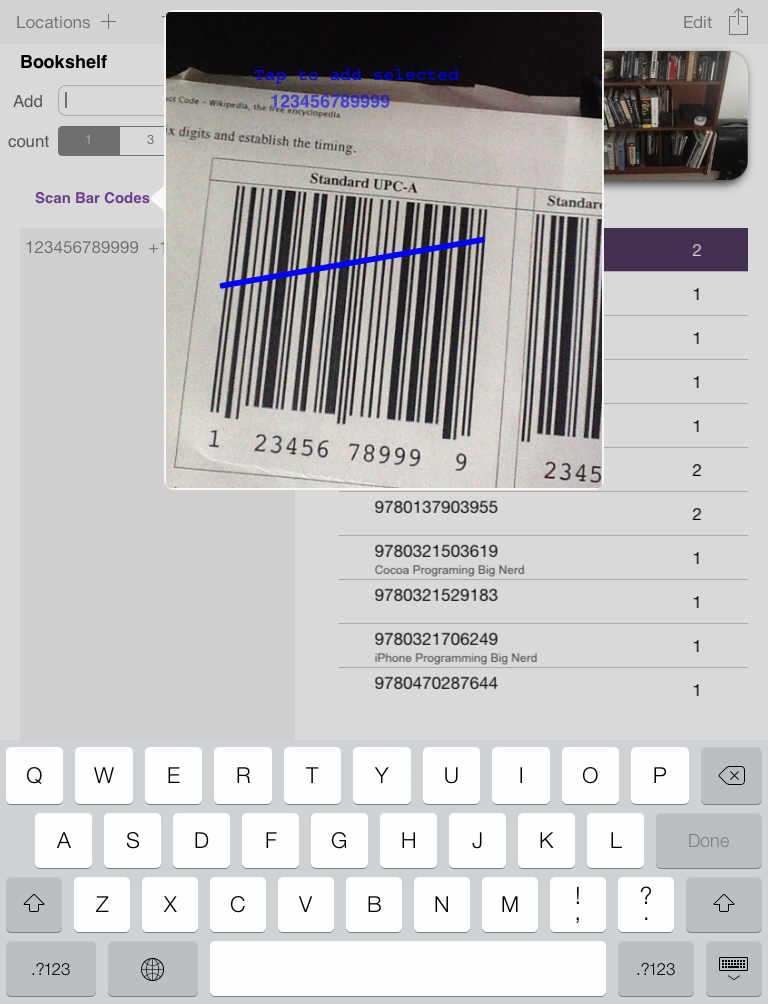
Dee Count camera bar code scanning supports UPC-A, EAN-13, code-128, and code-39. EAN-13 codes beginning with a zero will be automatically converted to UPC-A (leading zero ignored) much like many laser scanners to remain consistent.
Learn more about Dee Count on the software page, read the manual on Scribd, or look for Dee Count at the Apple App Store.