Extended Characters on iPad
Some symbols and characters aren’t easily found on the iPad or iPhone on-screen keyboard, but more are right there at your fingertips. The tap-and-hold (hold-press) is a common function on the iPad, but not always apparent to everyone to try. By the way, double-tap the shift key for caps lock.
The iPad/iPhone on-screen keyboard supports the tap-and-hold revealing extended character set. Just tap-and-hold a key and slide up to select an extended character. Most of the extended symbols and characters are found where they make sense such as á is above a.
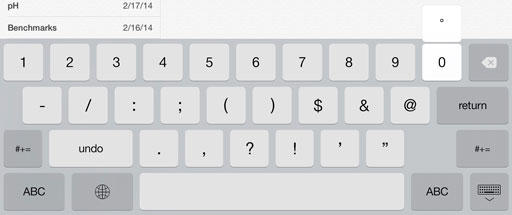
Some examples on the US keyboard style:
- degree sign ° such as 62°F, tap-and-hold the zero key
- mid-dot · is above the hyphen (tap “123″ key, above “#+=” key)
- back-slash \ is naturally above the fraction slash
- ellipses … is above the period
- ¿ is above ?
- ‰ is above %
Sadly, many common math symbols are missing, including ≤ ≥, which seems peculiar, for a math-guy I suppose.
Naturally, keyboard settings for other languages may get you to commonly used characters for that language easier. I sometimes temporarily switch to the Spanish or German keyboards to get at some characters I need often.
To include other languages on your iPad, go to Settings and select “General” then “International” and “Keyboards.” Tap “Add New Keyboard…” and select the one you want to include. On your on-screen keyboard, switch languages by tapping the international key found beside the spacebar.