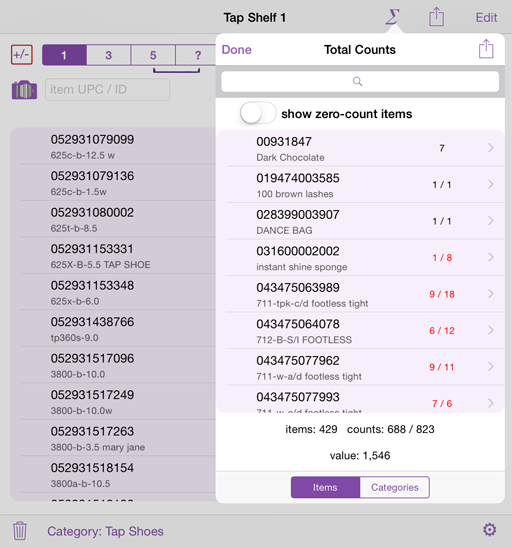Dee Count Import
In Dee Count, there are several ways to compare counts:
- choose Reset Counts to move current counts to comparison counts
- send count totals to import for comparison on another device
- import a text file of inventory details from other software
We’ll go over the last option in detail. Keep in mind that importing never changes the count totals, only the comparison inventory values. The text file may contain a short header which will be ignored. If you only want to use a second device to compare counts, send a DCZ file to import on the other device.
Text File Requirements
The text file must be tab-separated values, one entry per line, with columns in the order: item number (UPC), item description, quantity. If a fourth column of quantities exists, this column will be used only if the number is non-zero. Import updates descriptions if column is not blank, but will not ovewrite existing item descriptions or categories. (The text file works best in UTF-8 file format, the default in most software.)
Columns 6-7 are optional, but if exists are expected to be item category and item value (price, weight).
Example: import inventory from accounting software
The following steps are for exporting inventory from Acclivity AccountEdge. This example uses iCloud Drive. Alternatives include e-mail or other storage providers like DropBox.

How to export inventory from AccountEdge
- In AccountEdge, select inventory reports.
- Select 3 report fields (deselect others) in this order: Item #, Item Name, Units on Hand.
- Click Send-To and select Tab-Delimited text file. (If your application asks, UTF-8 works best, the default on most software.)
- Save to the iCloud Drive (or another storage provider).

In Dee Count, import the file:

- Tap the gear icon found at the bottom and select Count Comparison.
- Select the Import tab and tap Import Now.
- Choose iCloud Drive (or another storage provider).
- Tap the file you exported from the accounting software.

In Total Counts, you’ll see your inventory quantities after the counts as in the screen shot below.