Upgrade Skyrim with Mods
Article #1 in a 12-part series.
- 1 - this article
- 2 - Skyrim Immersion: Environment
- 3 - Pretty Skyrim: Elements
- 4 - Skyrim Life
- 5 - How to Install Skyrim Body Mods, Dual Sheath, and Animations
- 6 - Pretty Skyrim People
- 7 - Skyrim Gear 1: Clothing
- 8 - Skyrim Gear 2: Akavir
- 9 - Skyrim Gear 3: Light Armor
- 10 - Skyrim Gear 4: Heavy Armor
- 11 - Setup for Script Work with Bethesda's Creation Kit and Notepad++
- 12 - Body Conversions for Skyrim Using BodySlide, Outfit Studio
When I played The Elder Scrolls V: Skyrim for the first time in 2011, I became immediately pulled into the Nord’s land with its rugged landscape and varied characters offering a multitude of quests. I also reacted with a few chuckles and head-shakes, not even counting the bugs. Why do warriors sleep in armor? Nevermind that follower swimming in plate-male armor. No one suffers dressed in regular clothing out in a blizzard, or care about getting soaked in the rain. My biggest gripe in the first week of playing was all the dialogue about how cold and harsh Skyrim is, yet it isn’t. Bland scenery and lack of cold hold this chapter back.
Assuming the next chapter in The Elder Scrolls (TES) series is several years away as in “a long ways off” (PC Gamer), now is a fine time to bring new life to Skyrim. Add new quests, update visual details for modern hardware, or add new immersive features. Swimming in frigid water or wearing light clothing in the snow should be risky. Skyrim could be much prettier, too. Bethesda Game Studios offers a Creation Kit for creating mods, but in this post I’ll go over selecting existing mods created by the community. In future posts I’ll cover in more detail on improving immersion and making Skyrim prettier.
Normally I advise experiencing the plain game first, but I make an exception this time. If you’ve never played Skyrim before, I recommend adding two mods (a package, really) before you even begin your adventure. “Frostfall” with “Campfire” is a well-designed immersive update with at least some gameplay features that should have been part of the original game. I’ll go over “Frostfall” in more detail in my post on improving immersion. Read this post if you’ve never tried mods, or have never played Skyrim.
Also see “Skyrim Special Edition Released” for modding the 2016 edition.
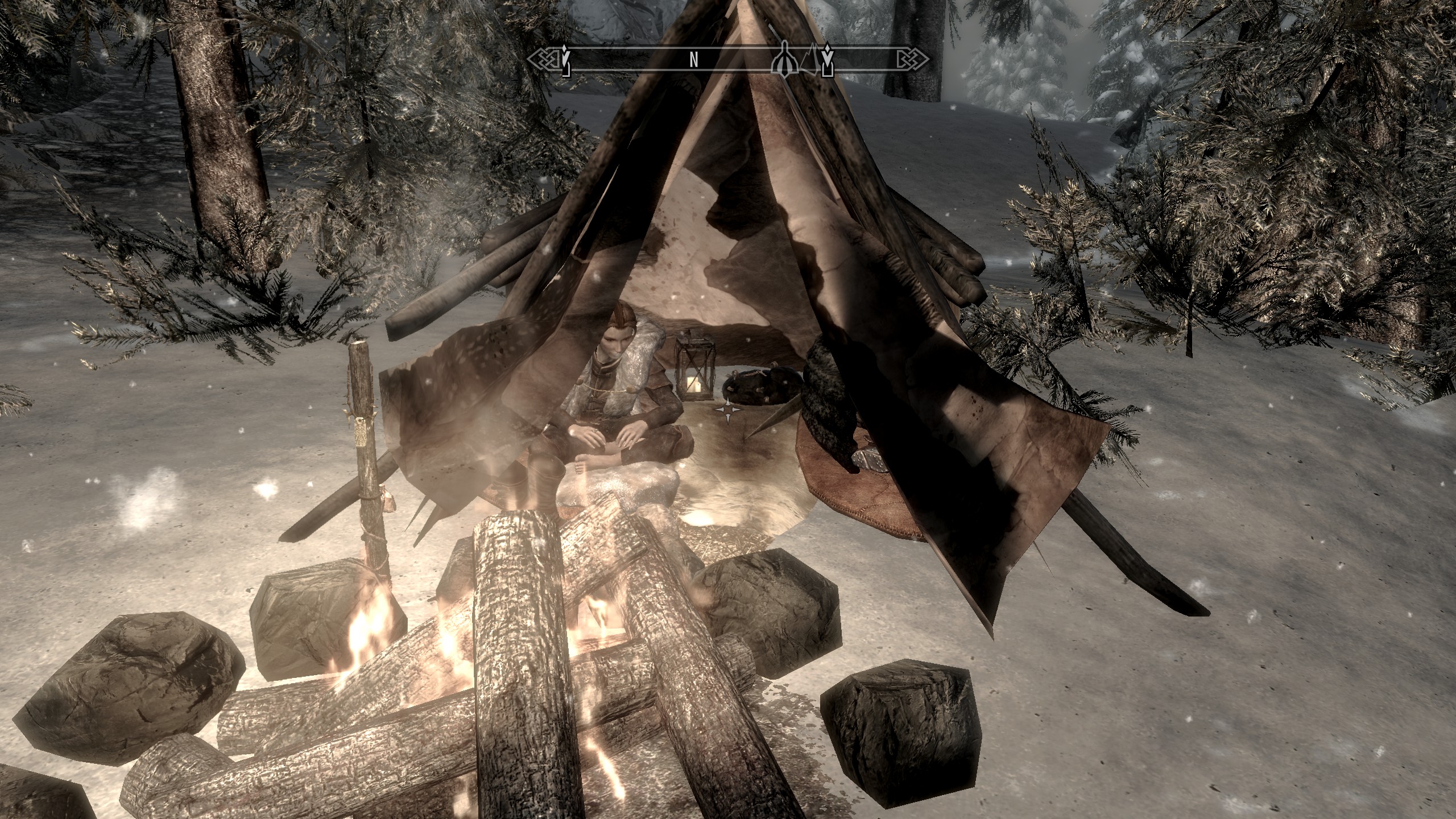
The basics
Keep in mind that moddifying a game comes with risks, so an adventurous spirit and understanding of basic file system management and game installation helps. Research, test, and have fun.
First, you’ll need a copy of The Elder Scrolls V: Skyrim on the PC from Steam. If your Steam library isn’t set to a custom location, consider telling Steam to install Syrim to an alternate folder, such as c:\games\, or another drive due to the default “program files” having restrictive permissions which may cause issues with some mods. It’s fine if you’ve never played before, but I recommend first limiting to a few mods that update visuals or improve the core experience. Save adding new followers, homes, or items until after you’re more familiar with the game.
Mods may come as add-on packages, or plugins, like the “Dawnguard” DLC showing up in your Data Files list, or may include extra files in sub-folders within Data under your Skyrim game folder. The add-ons (or plugins with .esp files) in the list may be checked, unchecked, or re-ordered. Keep in mind that existing saved games may depend on a removed package, so be careful about unchecking. The Skyrim data list is a bit wonky, so it’s best to use a third-party plugin organizer like LOOT or Wyre Bash (see first two resources listed below). Some mods may need to be loaded after others to work correctly, so remember to check the mod requirements. The game uses data from any downloadable content (DLC) or custom files found under Data folder instead of the main game files making it safer to replace something like a particular texture. Core game data remains untouched.
If you want to add several mods and you’d rather not keep track of files for each mod, you may use a manager like Nexusmods Manager. A mod manager is a good idea since many mods support FOMOD installer to select options. When two mods update the same file, make sure you add the one you want last. A mod manager can alert you about overwriting files so you can pick which one you want.
Important: Once you’ve selected mods for a playthrough, never remove mods until finished with that saved-game sequence. Any scripts from removed mods stick around and become disconnected. If removing a mod plugin, reload from an old save before the mod was added. Determine best load order and keep them in the same order. I like to test out a mod with a fresh character or a retired character first, and backup my latest saved-game file so I have clean data to return to. Note that this does not apply to pure texture or mesh replacers (no .esp plugin files).
Recomendations:
- Choose 1 lighting overhaul.
- Choose 1 weather overhaul (includes darker nights).
- Lighting and weather often come as a package.
- ENB costs performance, choose last or none.
- Select mods around a theme.
- Avoid removing plugins during a play-through.
Resources:
- “Beginners guide to modding”
- “Load Order Part 1” YouTube video by Gopher.
- “Skyrim Total Enhancement Project (STEP)”
- “Skyrim Project Stability”
- “Skyrim Stability Guide”
- “Optimization and stabilization guide”
- “Quick game stability testing” (stress test)

SKSE
Some mods require “Skyrim Script Extender” (SKSE) which you can find on Steam.
SKSE v1.7+ can help alleviate game freezing (see gaming.stackexchange.com), set your skse.ini in Data\SKSE folder (create file if not there) to the following:
[Memory]
DefaultHeapInitialAllocMB=768
ScrapHeapSizeMB=256
[General]
ClearInvalidRegistrations=1Increasing ScrapHeapSizeMB reduces available memory for the first block and it’s recommended to never adjust (Nexus Memory Blocks Log). The goal is to set DefaultHeapInitialAllocMB no more than your game requires where DefaultHeapInitialAllocMB - ScrapHeapSizeMB (512 by default) > maximum block size needed. If using ENB, see the note on wiki.step-project about a possible conflict with ExpandSystemMemoryX64 in enblocal.ini which may need to be set to false.
SkyUI with MCM
An alternate in-game UI is available as a mod, “SkyUI” which many players recommend for being easier to navigate and more informative. SkyUI comes with a Mod Configuration Menu (MCM) which some mods use to configure options. SkyUI requires SKSE.
The screenshots below show SkyUI menus for quick favorites and shout selection.
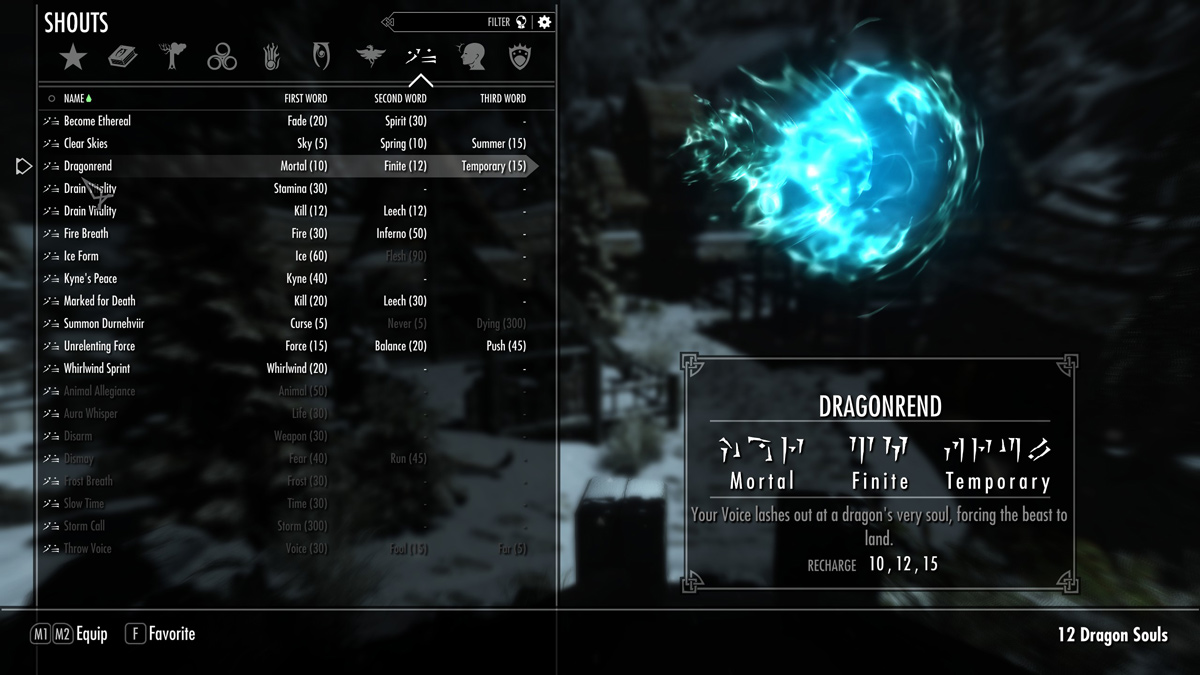
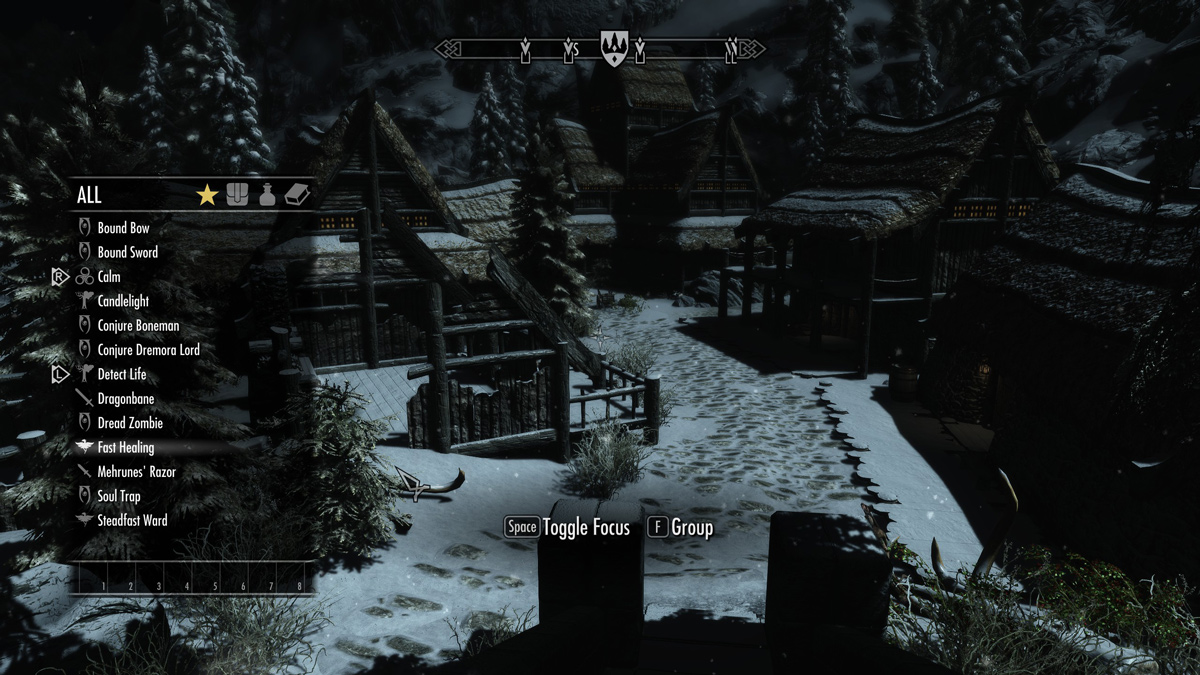
If you don’t like the UI changes, but want access to MCM, try “SkyUI Away”.
On the USkP/USLeEP
For a long time, I had avoided using “Unoffical Skyrim Patch” (USkP) (or newer USLeEP) due to some changes that I don’t agree with. It’s nice to fix obvious bugs, but I’d prefer leaving changes to lore and content for other mods so players have options. Such changes include added content, visual alterations, unbalanced gameplay, and changes to lore. See my previous post for a partial list of non-bug changes. Check for mods that may conflict with USkP changes, or mods that require USkP/USLeEP.
ENB - what is it?
ENBSeries by Boris Vorontsov offers graphics post-processing effects. Even if not using ENB, you can take advantage of ENBoost (see STEP-project) to improve performance. The goal of ENB is to make the game world appear better for a certain style such as realistic or fantasy. One can adjust the ambient lighting, vibrancy, bloom effects, and more to create beautiful sunsets or improved atmosphere.
I recommend installing other beautification mods first, including weather, so that you’re better able to select and adjust ENB appropriately. Also, ENB will impact performance.
It’s best to start with a preset that’s close to what you’re looking for and make adjustments by editing files or using the in-game interface. Presets offer different styles such as realistic, fantasy, or cartoon-like. These ENB preset mods require having ENBSeries from Vorontsov. Review screenshots or player comments to find the sort of improvements you’re looking for. Generally, you’ll want to try out an ENB preset after selecting weather and lighting changes.
All you need from Vorontsov’s “Wrapper” are the files, d3d9.dll, enbhost.exe, and enblocal.ini, placed into your Skyrim game folder. Your chosen ENB preset will add more files including enbseries.ini which lists all kinds of settings. Note that some ENB presets require older versions of ENBSeries, so check the mod description for version number or a direct link.
I like “Seasons of Skyrim” and “RealVision” with some tweaks. Both aim for semi-realism with a fantasy feel. “Project ENB” is also very nice. I go over more details on ENB including my personal adjustments in a later post.

Read the guide on wiki.step-project for details about editing the enblocal.ini.
Mod-selection tips
Consider your goal. Do you just want the game to appear prettier? Are you looking for more immersion or new outfits? Perhaps you’d like to fix some inconsistent dialogue like undressed, hypocritical NPCs picking on your character for being naked. Some mods focus on a specific area and others offer major game changes. If your hardware is relatively recent then you may be interested in more details with higher-resolution textures and models. Make Skyrim beautiful!
Add few plugins at a time and test with a new character before committing to regular play. Get the load order right. There are tools to help examine load order and conflicts. Read up on the resources I’ve listed above. Everyone makes mistakes, or gets overzealous, the first time. Play a while and then trim mods to exactly what you want. Start a new character when you feel ready.
Mod creators are generally good about describing the changes or additions along with possible conflicts with other mods. They’ll list required DLC or other mods. Be aware that some modders get overzealous with features, or include cheats, sometimes describing their cheats as fixes. Breaking the game isn’t good, either. Reviews, user comments, and endorsements may help you stick to better mods. Looking over lists of top picks is a good place to start.
A list of mod lists:
- IGN: 15 Mods That Make Skyrim Look Beautiful
- Nexusmods Top Skyrim Mods
- Girlplaysgame: 22 Best Lore-Friendly, Non-Skimpy, but Still Sexy Armor Mods for Females
- Girlplaysgame: 24+ Best Badass Armor Mods for Males
I look for mods with consistency. Does it deliver just what the mod sets out to do? Are there unrelated features, or does it change the game in unrelated ways? Sometimes extra features aren’t in the description, and if it’s something that makes the game much easier (cheating), I discard the mod. A few nice mods seem held back by including something that doesn’t belong or hurts gameplay.
- Is the mod compatible with my other mods?
- Lore: is it consistent with Skyrim history and existing content?
- Is the mod consistent?
- Does it include changes that may hurt gameplay?
- Does each weapon or armor come with a cost comparible with its power?
- Does it include fixes that actually cheat or break lore?
- Will there be an impact to frame rate?
My posts on improving immersion and beauty along with some of my favorite clothing mods:
- Skyrim Environment Immersion
- Pretty Skyrim
- Skyrim Life
- How to Install Skyrim Body Mods, Dual Sheath, and Animations
- Pretty Skyrim People
- Skyrim Gear
Playthrough advice
Skyrim (original) is a 32-bit game which means available memory is limited, and adding many intensive mods will compete for resources. The game save will grow in size making load times longer at high levels which some plugins may compound the resource problem. Notice that scripts come in several types: player initiated, event driven, and constant running. Multiple plugins with area-effect scripts may also compete with each other. Follow the stability guides in the resource list above, and try to limit the following:
- Script-intensive plugins, especially constant-running area scripts.
- Many high-resolution mods. Try a system stress test if uncertain how much is too much.
- Very large-sized, or quest-heavy mods. Again, stress test.
- Follower mods.
Once you’ve decided on a set of mods for a complete playthrough and have the plugin load order figured out, start with a clean game installation and add the mods. Once plugins are in the correct order and your game appears stable, do NOT remove a plugin! Avoid temptation of adding more big features, or cool gems that may not even fit your theme or current character. Swapping a pure texture replacer is generally safe.
Nexusmods
At Nexusmods, each mod provides a description, number of endorsements, number of downloads, and a tab for the files. Additional tabs may include posts with comments or questions by users and a tab for images. Nexusmods also provides a mod manager (NMM) found at the top under “Install NMM” link. To download using the manager, go into the Files tab and click “Download with Manager” beneath the file you want. Not the download button near the top of the page, but for the specific file. Some mods better support NMM than others, so check you may need to do some additional file copying. The description page should have any special install instructions or requirements. The posts page may include tips or other details.
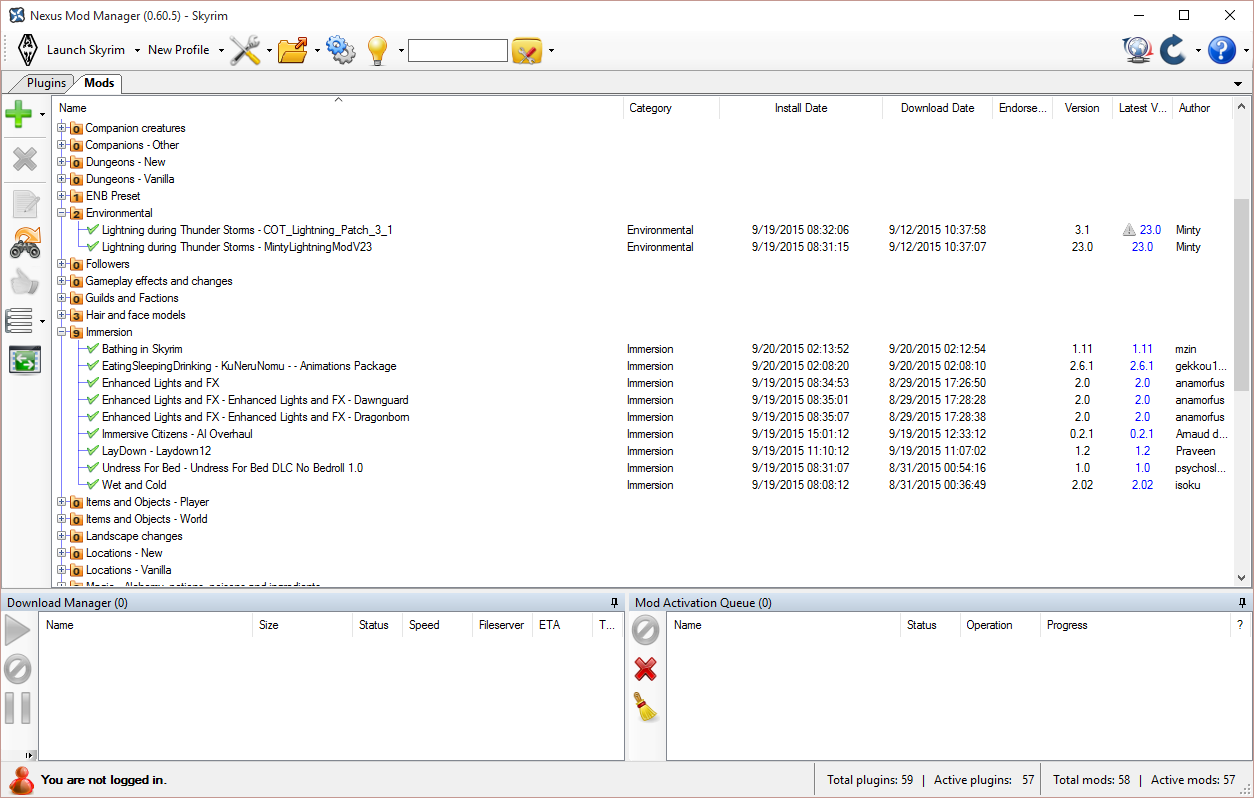
Using NMM is straightforward. Green checkmark beside mod name means active and red X means it is disabled. If no indicator then it is not installed. Click the big green check to install selected mod. The green plus adds a mod from a file you may have downloaded without the manager. To uninstall, see the right-click menu. Be sure to check the mod’s description for an special installation or removal instructions. Some mods come with a convenient menu selection for options upon installation with the manager. Switching options is often as easy as removing the mod and adding it again. If adding a patch to a mod, it may ask about replacing the version. The answer is almost always “no” to just copy the new files. Files being overwritten by another mod will give warning to overwrite or keep old.
For your first Skyrim mods, give “Campfire - Complete Camping System” and “Frostfall - Hypothermia Survival” a try for survival challenge. Continue with my next post for more details, or jump ahead to my post on making Skyrim pretty.
Article #1 in a 12-part series.
- 1 - this article
- 2 - Skyrim Immersion: Environment
- 3 - Pretty Skyrim: Elements
- 4 - Skyrim Life
- 5 - How to Install Skyrim Body Mods, Dual Sheath, and Animations
- 6 - Pretty Skyrim People
- 7 - Skyrim Gear 1: Clothing
- 8 - Skyrim Gear 2: Akavir
- 9 - Skyrim Gear 3: Light Armor
- 10 - Skyrim Gear 4: Heavy Armor
- 11 - Setup for Script Work with Bethesda's Creation Kit and Notepad++
- 12 - Body Conversions for Skyrim Using BodySlide, Outfit Studio
Skyrim and The Elder Scrolls are trademarks of Bethesda Softworks LLC. All other trademarks belong to their respective owners.