Skyrim Frostfall and Survival Armor Edit for Warmth
Article #9 in a 10-part series.
- 1 - Skyrim Special Edition Released
- 2 - Convert Old Skyrim Mods for SE
- 3 - How to Disable Random Dragons in Skyrim
- 4 - Convert Black Sacrament Armor to SE Step-by-Step
- 5 - How to Update Meshes for Skyrim SE
- 6 - Werewolf Meter Papyrus Script Overview
- 7 - Skyrim SE - XPMSSE: Modify Weapon Positions
- 8 - Show Your Tail With Campfire Cloak In Skyrim
- 9 - this article
- 10 - Frostfall SE with SKSE64
Frostfall and Skyrim Survival Mode allows your armor to provide various warmth. Without proper keywords an armor mod will have default warmth value which may be unsuitable for the player if the armor appears very warm or skimpy. So, let’s edit our armor mod to provide the right warmth and coverage for both Frostfall and Survival Mode without Frostfall or Survival dependancy.
If you’re only interested in adding armor support for Survival Mode, jump to Step 3 and ignore the Frostfall part. You may use SSEedit or Creation Kit.
References
- Chesko’s “Armor Compatibility Guide” for modders
Review this guide and note the following:
- Make Update.esm a master
- keyword “FrostfallEnableKeywordProtection” is required
- only keywords for the warmth and coverage ratings you plan on using are needed; others may be left out
- If Frostfall sees the enable-keyword-protection then it looks for the rating keyword to replace the default
- If no keywords are found then Frostfall defaults to “fair” rating, so you could leave fair out
- Do not make Frostfall a master so all players may enjoy the armor
Survival Mode notes
For “Survival Mode” the default body slots (body, head, feet, hands) work with a simple keyword, but cloaks may require extra effort. If no keyword then armor item defaults to normal (between warm and cold). The keywords are Survival_ArmorCold or Survival_ArmorWarm which are found in Update.esm, so they may be applied without having “Survival Mode” from Creation Club.
Requirements
- TES V: Skyrim Special Edition
- your armor mod (I’m using Blades Hakama SE)
- (optional) Creation Kit (CK)
- SSEedit (xEdit) by zilav et al
The assumption in this guide is that the reader has basic understanding of how to use SSEedit. The Creation Kit may help make some steps easier, but xEdit is all that is required. If adding Frostfall support for the first time, xEdit is needed anyway. These steps for Frostfall also work for 32-bit Skyrim, but obviously “Survival Mode” is only available on Skyrim Special Edition.
Step 1: start xEdit and check boxes for your armor plugin and Update.esm
Start xEdit (SSEedit), check only the boxes for your armor plugin and Update.esm. You may optionally check Frostfall.esp to help look up the names and IDs, but be warned: do not make Frostfall a master of your armor mod. Ensure Update.esm is a master of the armor plugin by looking at the File Header, the first entry when expanding using the plus-sign. Master Files are listed on the right-hand pane. If Update.esm is not there, then right-click on the plugin title and select “Add Masters” from the menu.
Remember: Do not make Frostfall a master.
Frostfall uses keywords so it doesn’t need to be a master as long as the keywords match and are injected through Update.esm.
Step 2: check / add Frostfall keywords
(If using Creation Kit to add new keywords to plugin, exit and open in xEdit to change the IDs)
Expand the armor plugin and then expand Keyword. All the Frostfall keywords you plan on using need to be listed here, and FrostfallEnableKeywordProtection must exist. If they already exist with correct FormIDs then skip this step. The screen capture below shows some of Frostfall keywords, but I’m missing excellent warmth which I’ll add.
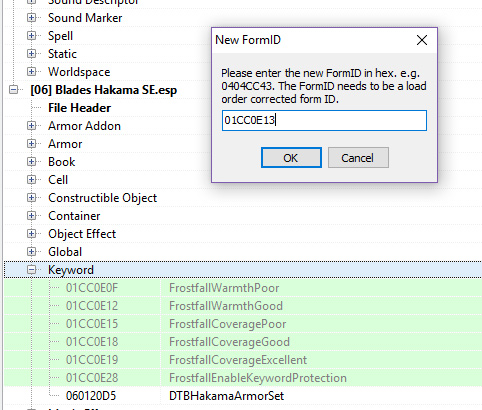
If FrostfallEnableKeywordProtection doesn’t exist, add it.
Right-click on the Keyword line, select “Add” from menu and “KYWD - Keyword” which brings up a box as shown below. This box asks for the FormID, not the name, so we need to know about these IDs. Chesko provides all the FormIDs on the “Armor Compatibility” guide. Scroll down to the blue table “Keyword / FormID” to look up the FormID of the Keyword you want to add and copy-paste it over. The FormID for the required enable-protection keyword is 01CC0E28 so paste that in. Do the same for the ratings you plan on using.
(If you’ve added these keywords in Creation Kit, edit the FormIDs to match the ones in Frostfall exactly.)
Next we need to edit the name of the keywords. Select a keyword on left pane and edit on the right as shown below. If you have Frostfall.esp included, they’ll show side-by-side on the left and you can make sure both columns appear the same (color doesn’t need to be the same, just the name). On the left, right-click the box within the armor plugin column on “EDID - Editor ID” line and select “Add” and then right-click and “Edit” to bring up the Edit Value box. Paste in the keyword name, which for 01CC0E28 is FrostfallEnableKeywordProtection. Make sure your IDs and names match.
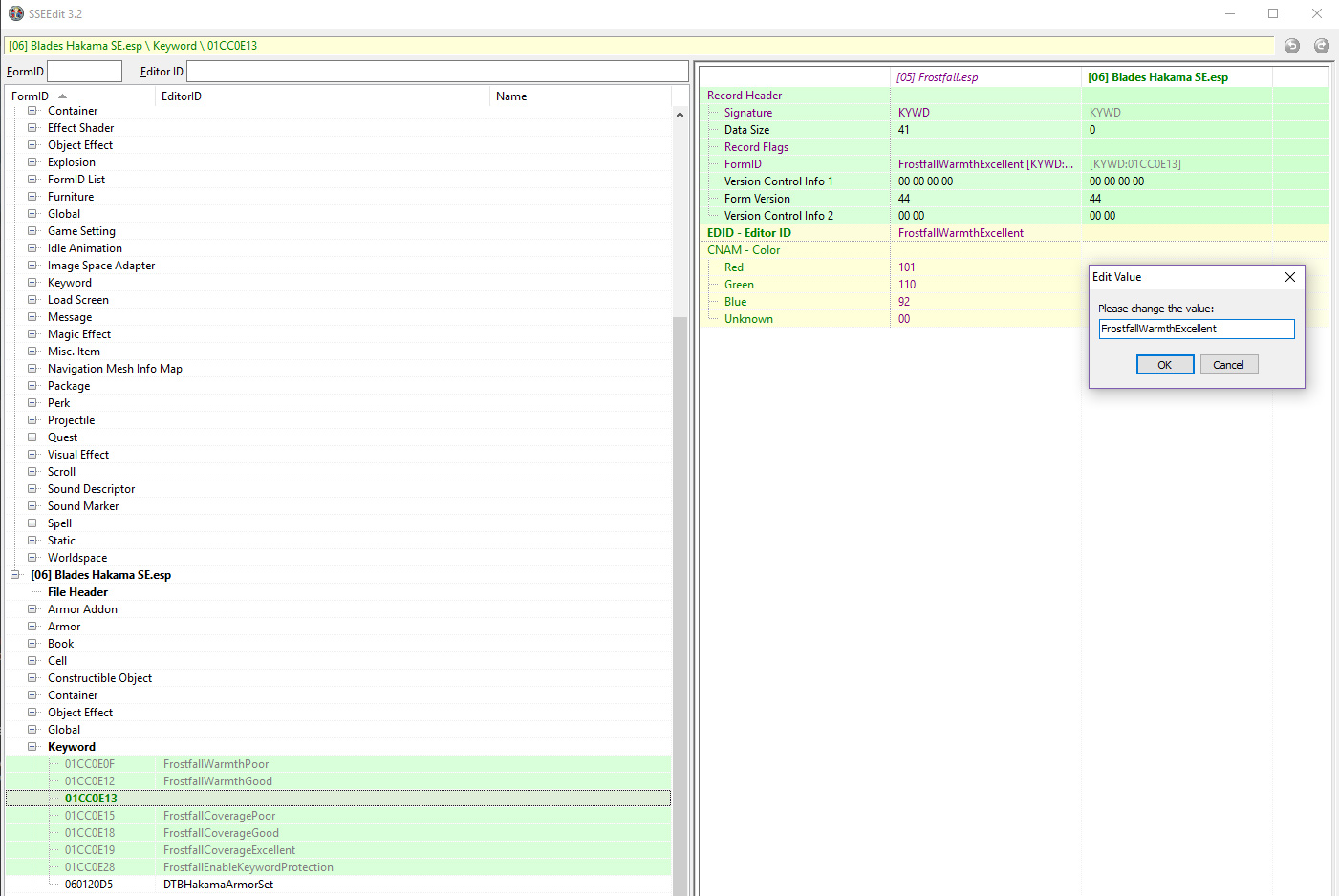
Note: if have Frostfall.esp, avoid taking a shortcut with patch-overide copy method that will cause Frostfall.esp to become a master. Edit as shown above.
Repeat for each Frostfall keyword for each rating you plan on using.
Step 3: add /edit warmth values for each armor item
Expand Armor (not Armor Addon) and find the item you wish to edit. On the right pane, find the section, “KWDA - Keywords” which should have at least one Keyword. Check to see if the following keywords exist (where the asterisk represents a rating word such as Poor or Good):
- Survival_ArmorCold or Survival_ArmorWarm
- FrostfallEnableKeywordProtection
- FrostfallCoverage*
- FrostfallWarmth*
If ratings exist then decide if you want to change one which means editing the entry and replacing with another (in CK remove then add). The end result may appear similar to mine shown below. My topless hakama is—well—topless, so I chose Survival_ArmorCold and FrostfallWarmthPoor with FrostfallCoveragePoor.
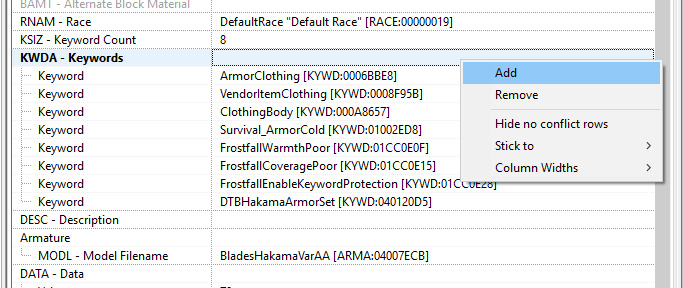
To add a Keyword using xEdit, right-click on the header, “KWDA - Keywords” and select “Add” from menu which adds a blank entry. If you want to change a value, such as FrostfallCoverageGood to FrostfallCoverageExcellent then simply edit the existing Keyword as we’ll do now for the added Keyword.
Edit the Keyword value by right-click that word and select “Edit” from menu. The text in the box must match exactly including the name and formID within brackets as shown. It’s easiest to copy-paste from another armor item (or use the Creation Kit), else type it in exactly.
For reference, some keyword values as appearing in xEdit:
- Survival_ArmorWarm [KYWD:01002ED9]
- Survival_ArmorCold [KYWD:01002ED8]
- FrostfallEnableKeywordProtection [KYWD:01CC0E28]
- FrostfallWarmthPoor [KYWD:01CC0E0F]
- FrosfallWarmthGood [KYWD:01CC0E12]
- FrostfallCoveragePoor [KYWD:01CC0E15]
- FrostfallCoverageExcellent [KYWD:01CC0E19]
See Chesko’s “Armor Compatibility Guide”, the blue box, for all the Frostfall FormIDs.
You may find it easier to add and remove keywords for your armor using the Creation Kit. Open up your armor item to edit and find the keywords box on the right side.
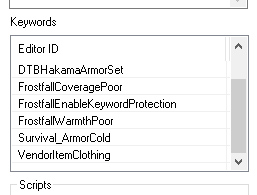
In CK, the armor keywords may look something like this.
Article #9 in a 10-part series.
- 1 - Skyrim Special Edition Released
- 2 - Convert Old Skyrim Mods for SE
- 3 - How to Disable Random Dragons in Skyrim
- 4 - Convert Black Sacrament Armor to SE Step-by-Step
- 5 - How to Update Meshes for Skyrim SE
- 6 - Werewolf Meter Papyrus Script Overview
- 7 - Skyrim SE - XPMSSE: Modify Weapon Positions
- 8 - Show Your Tail With Campfire Cloak In Skyrim
- 9 - this article
- 10 - Frostfall SE with SKSE64
Skyrim Special Edition and The Elder Scrolls are trademarks of Bethesda Softworks LLC. All other trademarks belong to their respective owners.